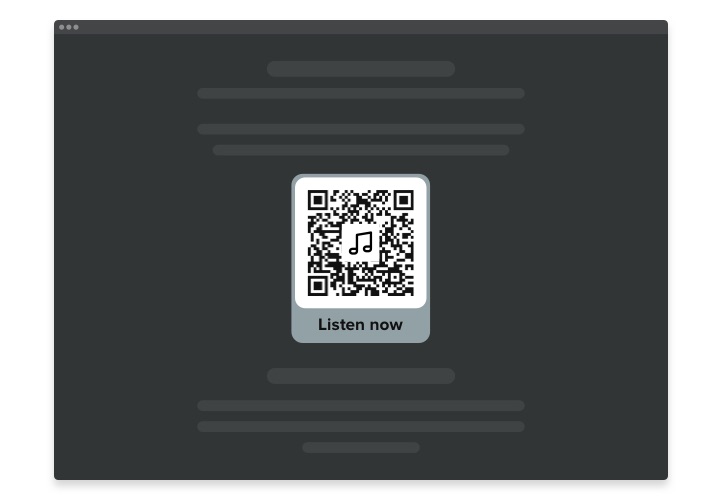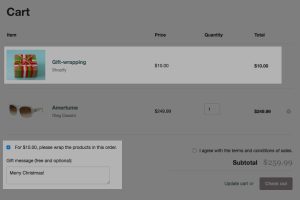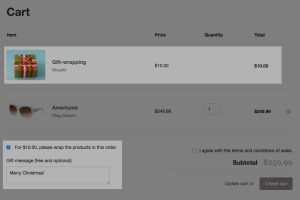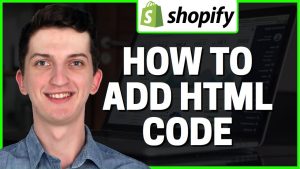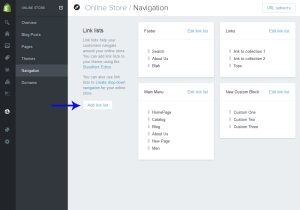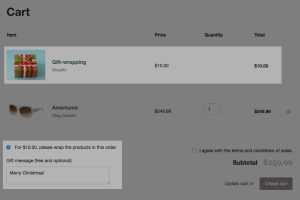Adding an image to your Shopify code is a great way to make your store more visually appealing. There are a few different ways that you can add images to your code, and each method has its own advantages and disadvantages. In this article, we’ll show you how to add images to your Shopify code using both HTML and CSS.
- Download the image you want to add to your Shopify code
- Navigate to the “Assets” section of your Shopify admin panel
- Click “Add a new asset
- Select “Upload a file
- Choose the image you downloaded in Step 1 and click “Open
- Enter a name for your image in the “Name” field and click “Save
- ” 7Now that your image is uploaded, you can add it to your code by referencing the URL listed under its name in the Assets section of your Shopify admin panel
Image URL | Shopify Tutorial
How Do I Add an Image to My Shopify Liquid Code?
Adding an image to your Shopify liquid code is a fairly simple process. First, you’ll need to find an image that you want to use and upload it to the “assets” section of your Shopify account. Once it’s uploaded, you can then add it to your code using the “src” attribute.
For example:
 This will pull the image from the assets folder and display it on your page.
This will pull the image from the assets folder and display it on your page.
You can also specify the size of the image using width and height attributes:
 Keep in mind that when adding images this way, they will not be responsive by default.
Keep in mind that when adding images this way, they will not be responsive by default.
If you want them to be responsive, you’ll need to add some CSS code as well.
How Do I Insert an Image into Shopify?
Adding an image to your Shopify store is a quick and easy process. To add an image:
1. From your Shopify admin, go to Products > All products.
2. Find the product that you want to add an image to, and then click Edit.
3. In the Images section, click Add image.
4. Select the image that you want to add from your computer’s hard drive, and then click Open.
5. If you want, enter a caption for the image in the Alt text field (this is optional).
How Do I Add an Image to a Code?
Adding an image to your code is a relatively simple process, and there are a few different ways that you can do it. The most common way to add an image is to use the “img” tag. This tag is used to embed an image into a webpage.
The “img” tag has two required attributes: src and alt. The “src” attribute specifies the URL of the image you want to display, and the “alt” attribute specifies an alternate text for the image, in case the image cannot be displayed. For example:
 If you want to align the image to the left or right of the page, you can use the “align” attribute. For example:
If you want to align the image to the left or right of the page, you can use the “align” attribute. For example:
 This will cause the image to be aligned to the left side of the page, with any surrounding text wrapping around it on the right side. You can also use center or right alignment if you prefer.
This will cause the image to be aligned to the left side of the page, with any surrounding text wrapping around it on the right side. You can also use center or right alignment if you prefer.
If you want to control the width and height of your image, you can use the “width” and “height” attributes respectively. For example:

This will make your image 600 pixels wide and 400 pixels tall (the default size is usually much smaller). You can also specify percentage values if you prefer, like this:
How Do You Add a Custom Image in Html Shopify?
Adding a custom image in HTML Shopify is easy! Just follow these simple steps:
1. In your Shopify admin, go to Online Store > Themes.
2. Find the theme you want to add a custom image to, and then click Customize.
3. In the Theme Editor, click on the “Images” tab.
4. Here you will see all of the images that are currently in your theme.
To add a new image, simply click the “Add Image” button.
5. A popup window will appear where you can upload your new image from your computer or select one from your Shopify Files library. Once you have found or uploaded your image, click the “Select” button.
– If this is a product image, be sure to enter a descriptive Alt Text so that it will be accessible for customers who are using screen readers – otherwise leave this blank
6After clicking “Select”, you will be returned to the Images page where you will see your new image added to the list!

Credit: seodesignchicago.com
Shopify Add Image from Url
If you’re looking to add an image to your Shopify store from a URL, there are a few things you’ll need to do. First, you’ll need to find the image URL that you want to use. This can be done by right-clicking on the image and selecting “Copy Image Address” or “Copy Image Location.”
Once you have the URL, head over to your Shopify admin and go to Products > All products. Find the product that you want to add the image to and click “Edit.” In the Images section, click “Add image” and then paste in the URL that you copied earlier.
Hit “Save” and your new image will appear on your product page!
Conclusion
Adding images to your Shopify code is a great way to make your store more visually appealing and easier to navigate. There are two ways to add images to your code: using HTML or CSS.
Using HTML is the most basic way to add an image.
All you need is the URL of the image you want to use. For example, let’s say you want to add an image of a cat:

You can also specify the width and height of the image, like this:
 If you don’t specify a width or height, the image will be displayed at its original size.
If you don’t specify a width or height, the image will be displayed at its original size.
CSS is a more advanced way to add images, but it gives you more control over how they’re displayed on your page. For example, you can use CSS to make all images on your page have rounded corners: