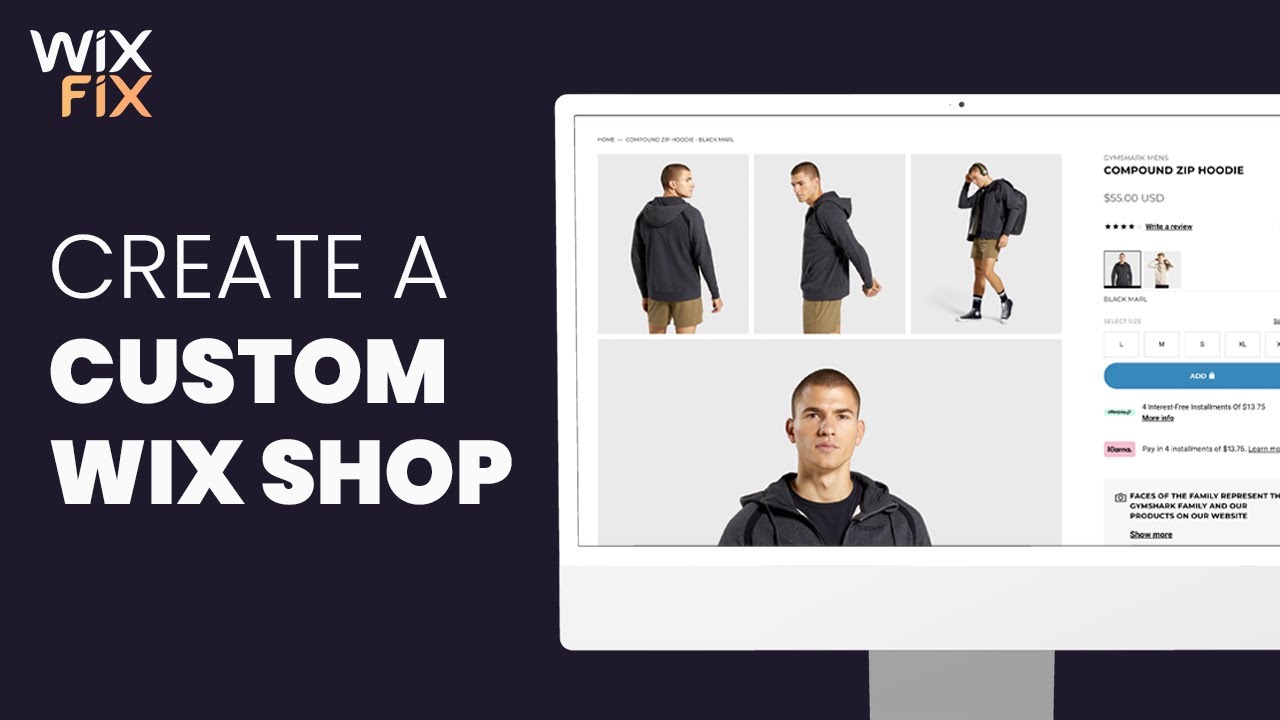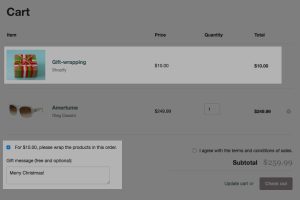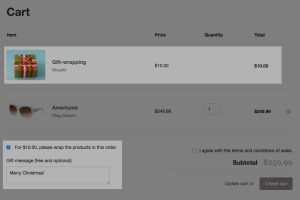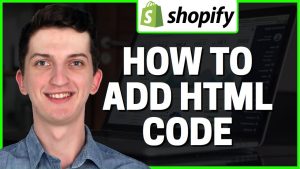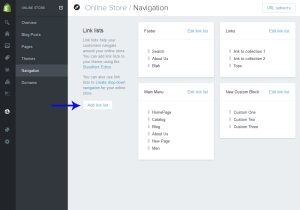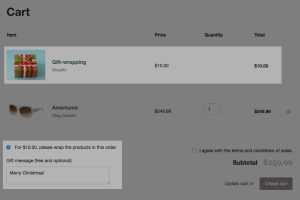Adding a shop to your Wix website is a great way to sell products or services online. There are two ways to add a shop to your Wix website: using the Wix Store app or adding an HTML widget.
The Wix Store app is the easiest way to add a shop to your Wix website.
Simply download the app and follow the instructions. The HTML widget is a bit more complex, but it gives you more control over the look and feel of your shop.
- Log in to your Wix account and open the Editor
- Click on the ‘Add’ button (plus sign) in the left-hand sidebar and then select ‘Store’
- Choose a template for your store from the various options offered by Wix
- Once you’ve selected a template, begin adding products to your store by clicking on the ‘Add Product’ button
- Fill in all the necessary product details such as name, price, description, etc
- You can also add images of your products by clicking on the ‘Add Images’ button
- When you’re done adding products, click on the ‘Publish’ button to make your store live on the internet!
Adding an Online Store To Your Wix Website
Can I Add a Shop to a Wix Website?
If you’re looking to add a shop to your Wix website, you’re in luck! Wix makes it easy to add and manage a shop on your site. With Wix, you can sell physical or digital products, set up shipping and tax options, accept payments, and more.
To get started, log in to your Wix account and click the “Add” button on the left-hand side of the dashboard. From there, select “Online Store” from the list of options. On the next page, you’ll be prompted to choose a template for your store.
Once you’ve selected a template, you can begin adding products to your store.
To add a product, click the “Add Product” button on the left-hand side of the screen. On the next page, you’ll be able to enter information about your product, such as its name, price, description, and image.
You can also specify whether it’s a physical or digital product.
Once you’ve added all of your products, click the “Publish” button at the top of the screen to make your store live on your website. Now visitors to your site will be able to browse and purchase items from your shop!
How Do I Add a Shop Box on Wix?
Adding a shop box on Wix is simple and can be done in just a few steps. First, log into your Wix account and click on the “Add” button located in the upper right-hand corner of the screen. Next, select the “Shop” option from the list of available choices.
This will bring up a new window with various settings for your shop. Simply fill out the information as desired and click on the “Save” button when you are finished. Your new shop box will now be visible on your website.
How Do I Setup an Online Shop With Wix?
Assuming you would like a step by step guide on how to create an online shop through Wix.com, below are the instructions:
1) Go to www.wix.com and create a free account.
2) Choose the ‘Online Store’ template.
3) Find the ‘Add to Site’ button and click it. This will open up the Wix App Market where you can browse through all of the available features for your website.
4) Search for ‘Wix Stores’ and click ‘Add to Site’ once you find it.
5) Now you can begin adding products to your store! To do this, go to the ‘Products’ tab in your left-hand sidebar and select ‘Add Product’.
6) Fill out all of the necessary information about your product, including photos, price, description, etc.
7) Once you’re finished adding products, go to the ‘Settings’ tab in your left-hand sidebar and click on ‘Payments’. Here you can choose which payment methods you would like to accept in your store (e.g., PayPal, credit card, etc.).
8) That’s it!
Your online shop is now set up and ready to start selling!
Can You Set Up a Shop on Wix for Free?
Yes, you can set up a shop on Wix for free. However, there are some limitations to consider before deciding if this is the right platform for your business.
The biggest limitation is that you can only sell up to 10 products on a free Wix plan.
If you have more than 10 products or plan to add more in the future, you’ll need to upgrade to one of their paid plans. Other limitations include: not being able to use a custom domain (yourdomain.com), limited storage and bandwidth, and ads displayed on your site.
So while it is possible to set up a shop on Wix for free, there are some significant limitations to be aware of before deciding if this platform is right for your business.

Credit: www.pinterest.com
How to Duplicate a Store Page in Wix
If you’re looking to duplicate a store page on Wix, there are a few things you’ll need to do. First, log into your Wix account and go to the page you want to duplicate. Next, click on the “More” button in the top right corner of the page and select “Duplicate Page.”
A pop-up will appear asking you to confirm that you want to duplicate the page – simply click “Duplicate” to continue.
Once the page has been duplicated, you’ll be taken to the new page where you can make any necessary edits. Be sure to change the title of the page so that it’s easily distinguishable from the original page.
Once you’re happy with your changes, simply click “Publish” in the top right corner of the screen and your new store page will go live!
Conclusion
Adding a shop to your Wix website is a great way to sell products or services online. There are two ways to add a shop to your site: by using the Wix Store app or by adding the Wix Stores code.
The Wix Store app is the easiest way to add a shop to your site.
Simply download the app and follow the instructions. You can also use the app to manage your inventory, track orders, and process payments.
If you’re comfortable working with code, you can add a shop to your site by adding the Wix Stores code.
This method gives you more control over customizing your shop, but it requires more work upfront.